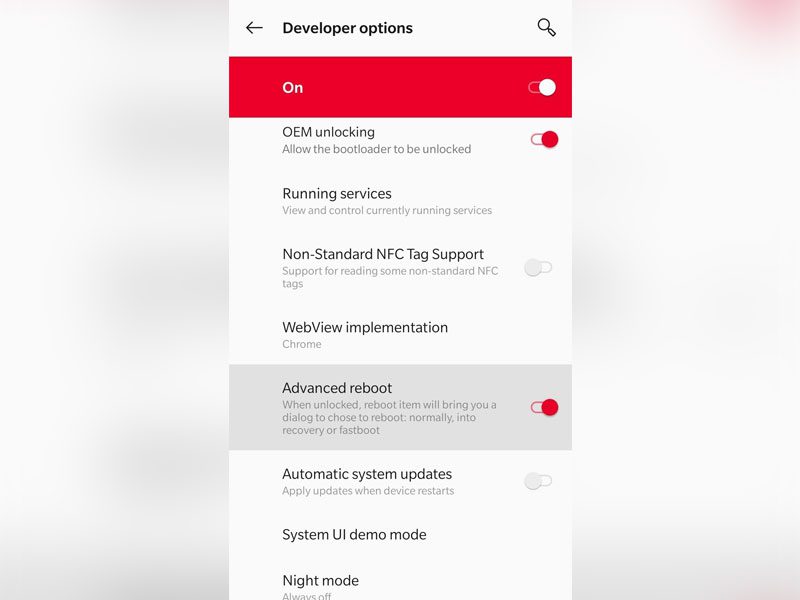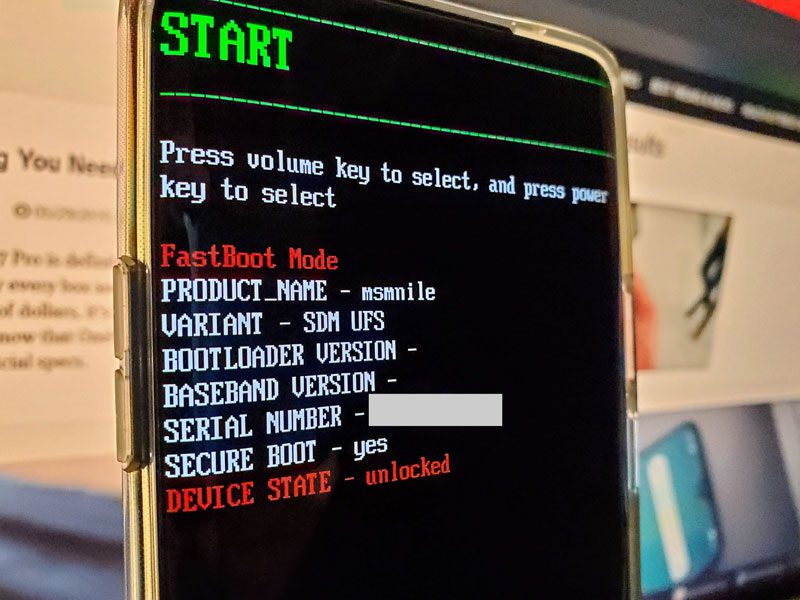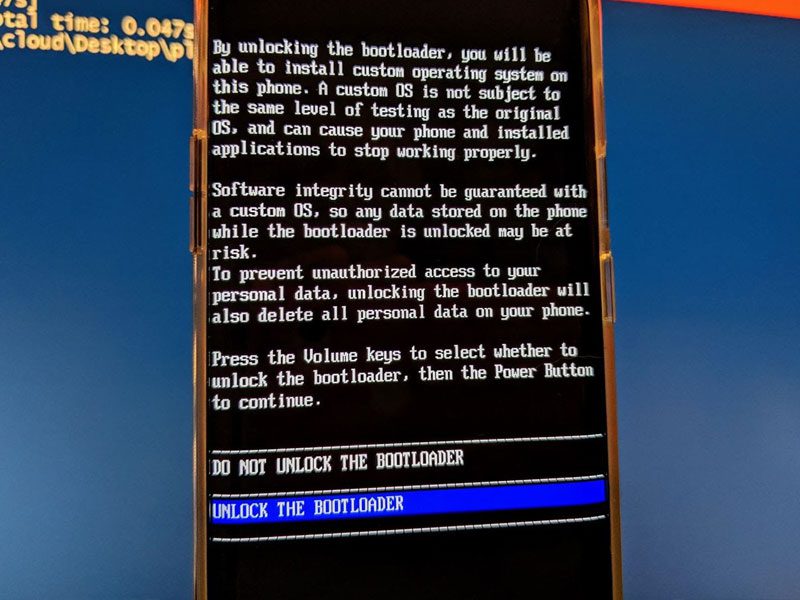We highly request you read our previous article before unlocking your bootloader. Earlier in our article, we talked about What is Bootloader Unlocking and the Pros and Cons of Unlocking the Bootloader on smartphones. We also have explained many basic terms there.
Also Read: Pros & Cons of Unlocking Bootloader
Different Android devices have different procedures for Unlocking the Bootloader. Talking about the process, Stock Android-based devices are easily Unlocked. You just have to connect the device in the fastboot mode to your PC and run a few simple CMD (PowerShell) commands.
While the devices with Custom UI built-in top of Android have their own procedure to Unlock the bootloader.
Before Starting to Unlock make sure you have installed the latest ADB drivers on your PC through the link below. The ADB folder will be saved to your boot drive. (Local disk C in most cases).
https://forum.xda-developers.
After you have installed the drivers let’s get started.
Unlocking bootloader on OnePlus smartphones
Oxygen OS on OnePlus smartphones is basically Stock Android with few customizations. It’s quite easy to Unlock its Bootloader.
Firstly,
- Go to About Phone Section on your Device and tap on build no. Until it says you are now a developer.
- Then go to developer option and turn on OEM UNLOCKING and ADVANCE REBOOT.
OME unlocking - Now long-press the power button and select Bootloader. Now you will be booted to Fastboot mode. Connect your device with a PC.
Fastboot mode - Now locate the boot drive (Local Disk C) of your PC where you will have a folder named ADB. Open the folder and right-click on empty space while pressing the Shift button. You will get the option to Open Command Window here (PowerShell if Windows 10).
- Now type commands: fastboot devices
It will show your device Id, which will be a random no. with fastboot written on its right side. It means your device is successfully connected in Fastboot mode and all the drivers are installed properly. Now type: fastboot oem unlock
- Navigate to Unlock The Bootloader through the Volume rockers and Select with the Power button and Your Bootloader will be unlocked.
Unlocking Bootloader on Xiaomi Android One Devices
In Xiaomi devices with Android One branding, the Hardware is made by Xiaomi while the software is managed by Google so it’s pretty much stock Android with some Xiaomi Bloatware. The procedure for Xiaomi Android One Devices is pretty much the same as Above.
Follow the above procedure to step 2. You won’t get the Advance reboot option on Mi Android one Devices. You have to first switch off your device and long press on Volume down and Power button at the same time and you will be booted to Fastboot mode. In the fastboot mode just repeat Step 5 as above and your Bootloader will be unlocked.
fastboot devices > fastboot oem unlock
After this command, your bootloader will be unlocked and your device will reboot into the system.
Unlocking Bootloader on Xiaomi Smartphones (MIUI)
Xiaomi mobiles are the most popular among the developers and you get various customization and tweak on your Xiaomi device once you Unlock its bootloader. But the procedure for these devices can be a heck if you don’t follow the procedure carefully.
Pre-requirement for Xiaomi device Unlocking
-
Log in to your Mi account on your smartphone.
-
Make sure you have the same sim card in your device, which you have linked to your Mi account and your device is synced with the Mi Cloud.
Now just Go to Setting menu > About Phone Section and tap on MIUI Version until you see a pop-up saying you are now a developer.
Now head to the developer options in the Additional Setting. Here turn on the OEM UNLOCKING option and just below you will see an option saying Mi Unlock Status. Now turn on the mobile data of that particular sim with which your Mi account is linked. After that click on Add account and device option. It will show a pop-up saying Device added successfully.
Now your device will be registered in Mi servers for Unlocking permission. After this, you have to wait for a certain period of time. This time is not fixed and may not be the same for everyone. Wait for at least three days and continue the procedure below or continue the process right now and you will see how much time you have to wait.
Now head on to your PC, In your PC as you have already installed the ADB drivers. Now download the Mi Unlock tool through the link below.
https://en.miui.com/unlock/
-
Login into the Mi Unlock tool with your Mi account, the same one as your device.
-
After you are logged in, connect your device with your PC in fastboot mode.
-
To boot your Mi device in fastboot mode, Switch off the device and long press on Volume down and Power button at the same time and you will be booted to Fastboot mode and will be detected in your Mi Unlock tool.
-
Here you see an option as Unlock. Click on Unlock and the on, Unlock anyway.
-
Here either the bootloader of your device will be unlocked or you have to wait for a certain period of time. After the wait time is over again connect your phone to your PC and repeat the procedure in your Mi Unlock tool and your Bootloader will be unlocked successfully.
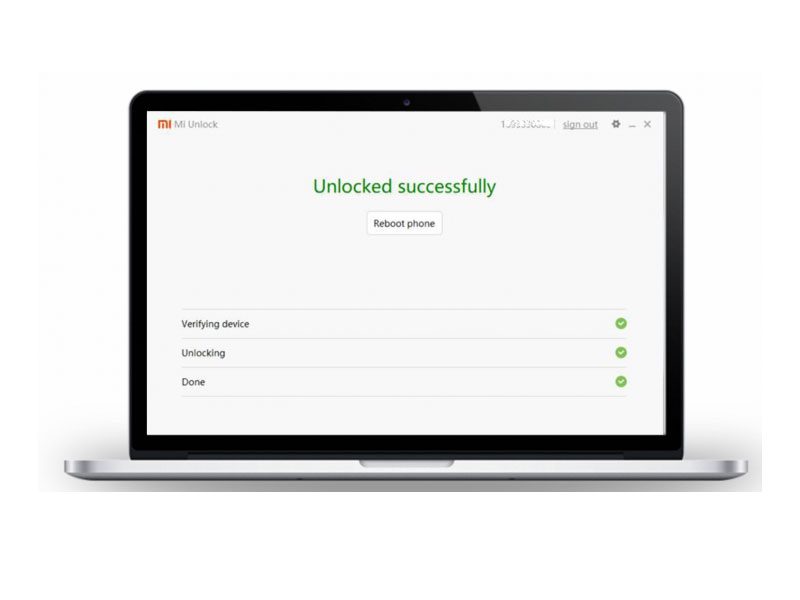
Important Note: Do not remove your Mi account from your device during the waiting period otherwise, the waiting time will restart from the beginning.
Unlocking Bootloader on Pixel Devices
As Google devices are basically Stock Android, so they have the basic version of Bootloader and can be easily Unlocked.
-
Enable the DEVELOPER OPTIONS by tapping on the Android version by 7-8 times.
-
Turn on the OEM UNLOCKING toggle.
-
Boot your device in Bootloader (fastboot) mode.
-
On your PC open the ADB folder and open CMD (PowerShell if Windows 10) in the ADB folder by pressing the shift key and right-click on the mouse at the same time by keeping the cursor in an empty space.
-
Use the following command to see if the device is connected properly: fastboot devices
-
If your device is connected properly it will show an alphanumeric code with fastboot written on the right side.
-
Now run the following command to Unlock the Bootloader: fastboot flash unlock
-
Now use the volume button to navigate below and press the power button to select the unlocking option.
-
Now your bootloader will be unlocked. To boot into the system use the command: fastboot reboot
-
Now your device will boot with an unlocked bootloader.
Unlocking Bootloader on Realme Devices
Even for the Realme smartphones firstly make sure you have enabled the OEM UNLOCKING option through the developer option. Now, for the realme devices, you will have to install a Bootloader Unlock tool apk. The apk is different for different realme devices. You can download the apk for your specific device through the realme community.
Once you download and install the Unlock Tool app on your device, follow the below steps;
-
Open the Unlock tool and press start applying the In-depth test.
-
Now, tap the checkbox and submit your application.
-
After the submission, “Review successfully” will be shown in the unlock tool. Now you can proceed to the next step.
-
Tap “Start the in-depth test” and your device will reboot and will show fastboot_unlock_verify ok string.
-
As you have already installed the ADB driver, Connect your phone to the PC via USB.
-
Enter the command to boot into the bootloader (fastboot mode): adb reboot bootloader
-
Now execute the following command: fastboot flashing unlock
-
Now navigate via the volume button and select using the power button when you see the Option of Unlocking the Bootloader.
-
Use the following command to reboot your device: fastboot reboot
-
The phone will take some time to boot, and the Bootloader of your realme device will be unlocked successfully.
Unlocking Bootloader on Samsung Devices
For Samsung smartphones, you may have to face some complications here. Samsung Devices till S6 used to come with Unlock Bootloader (except the AT&T and Verizon carrier Lock). After Galaxy S7, the US model of Samsung Devices with Qualcomm CPUs is shipped with a locked Bootloader and they require an in-depth tutorial so if you own those devices let us know in the comment section below and we will try to make a new Article particular for your device. With the same devices with the Exynos chip, you can flash TWRP and Root your device just by turning on the OEM UNLOCKING option under the Developer Settings via the Odin software. A tutorial for installing TWRP in any Unlocked Bootloader device will be in the next article.
These were the ways to Unlock the Bootloader of some of the popular devices. The next step to install a custom ROM or to root your device after Unlocking the Bootloader is by installing a custom recovery. Our next article will be based on how to install a custom recovery and root your device. So stay tuned with us.
STAY HOME STAY SAFE